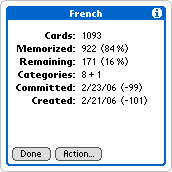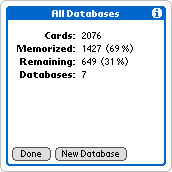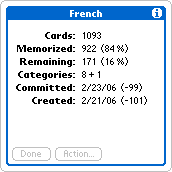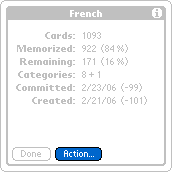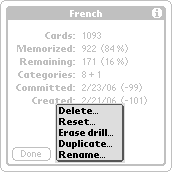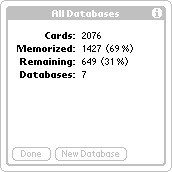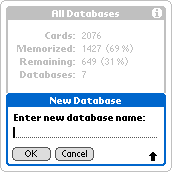|
|
| Actions with a selected database |

In the database details screen you can perform several database operations as well. For instance, you can delete, rename or merge two databases. Just tap the Action button and you will see a list of available operations:
- If you do not want to use a database any more, you can Delete it. This will delete the whole database, i.e. all cards and the learning progress from your device. Be careful! Do not accidentally delete a knowledge collection on which you have been working for months. To prevent this, you must confirm the database deletion twice.
- If want to start learning a database from scratch, you can Reset it. You will need this only when you receive a database created and used by someone else. Resetting the database will delete the whole database learning progress, and all database cards will be removed from the learning process. The cards themselves will not be deleted however. Be careful! Do not accidentally reset a knowledge collection that you have been learning for months. To prevent this, you must confirm the database resetting twice.
- Use the Erase drill command if you do not want to finish a drill of the database. The cards will remain in the database but they will be removed from the drill. Use it when you have added more cards to drills than you can handle. You can also use it on drills automatically prepared by SuperMemo from wrong answers in tests, if you have not worked with SuperMemo for a long time (this should not happen though!).
- If you want to make some experiments with a database, or create extra drills, or prepare your database to distribution by resetting it, you can Duplicate it first. This function will create an exact copy of the selected database. The original and the duplicate will be completely independent, however.
- Finally, if you want to change the name of the current database, you can Rename it. If you want to Merge the current database with another one, just rename it to the name of the destination database.
|
|
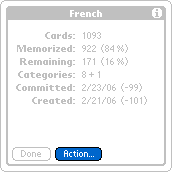 |
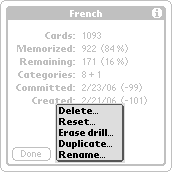 |