| previous - contents - next |
This chapter explains the Card Details screen. This screen shows several values about the selected card and allows you to reset or delete the card as well. The Card Details screen can be invoked by tapping the icon on the left of the selected card in the Card List screen. There are three sections in this chapter: |
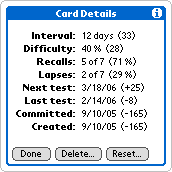 |
|
When you tap an icon of any card in the Card List view, you will see a screen with details about the selected card. The screen has eight lines of information:
|
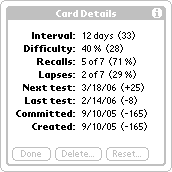 |
|
If you want to delete and completely remove the selected card from your database, you can tap the Delete button in the Card Details screen. When you confirm your intention, the card is gone for good and you will return back to the Card List screen. |
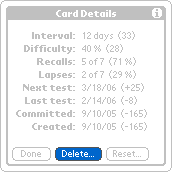 |
|
If you want to reset the selected card, you can tap the Reset button in the Card Details screen. Of course, the Reset button is only visible if the card is committed in the learning process. Resetting the card will not delete it, it will only clear its stored learning data and remove it from the learning process. If you want, you can commit it back to the learning process later. When you tap the Reset button and confirm your intention, the screen data is updated and the button disappears. The card will also change its icon in the Card List view. |
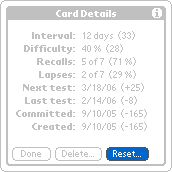 |
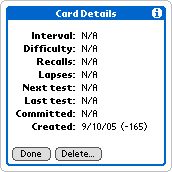 |
|
|
© MapleTop Software |
|
|