| previous - contents - next |
This chapter explains the Edit Categories screen that you probably know from other applications. However, SuperMemo enhances the category usage so the screen is modified a bit. Note that along with each category name you can also see the number of cards in the category. You can read about editing categories in these four sections: |
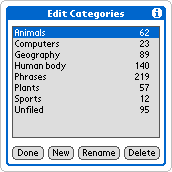 |
|
To create a new category in your database, just tap the New button. This will open a screen asking you for a category name. Fill it in and once you are done, tap the OK button. Unlike most other PalmOS applications which do not allow you to have more than 16 categories, in SuperMemo you can have as many categories as you want. Also, the category names can be up to 31 characters long. Note that all category names must be unique, so you cannot have two categories using the same name. There is another important and practical feature. When you create a new category, it will have the same attributes as the category selected in the list (category Geography in our example). These attributes include field names and a category template. Use this feature to save you the work with renaming the item fields and designing the template later. |
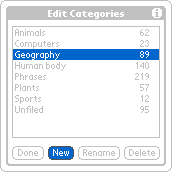 |
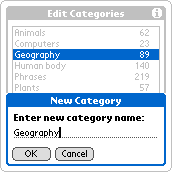 |
|
If you wish to delete some category, select it in the list and then tap the Delete button. If the category has no cards, it will be deleted instantly. If there are any cards in the category, you will see a message asking you what you want to do with the cards. You can either move them to a special system category called Unfiled, or you can delete them as well. If you choose deleting, the cards will be permanently deleted from your database and you cannot undelete them later. The system category Unfiled cannot be deleted. If you try to delete it, SuperMemo will only let you delete its cards but not the category itself. |
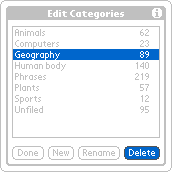 |
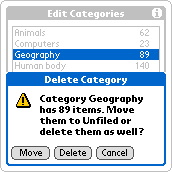 |
|
If you wish to rename some category, select it in the list and then tap the Rename button. You will see a window asking you for a new name. Select a unique name that is not used by other category yet and then tap OK. Note that unlike other PalmOS applications, SuperMemo will let you rename the system Unfiled category. Even with a new name, it will still have the same attributes and behavior as before. |
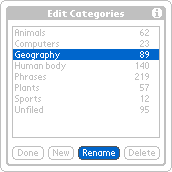 |
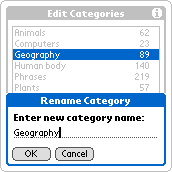 |
|||||
If you want to move all cards from one category to another, select the source category, tap the Rename button and enter the name of the desired destination category. After confirming the dialog, all cards from the source category will be moved to the destination category. The source category will remain empty and you can instantly delete it by one tap to the Delete button. The same procedure works with the system category Unfiled as well, you just cannot delete it in the end. |
 |
 |
|
If you have more than 10 categories, they will not fit the screen all at once. In such case, small scrolling arrows will appear on the first and last line of the list. You can tap these little arrows to scroll the list one page up or down. You can also use the hardware Up and Down buttons to scroll the category list one page up or down. |
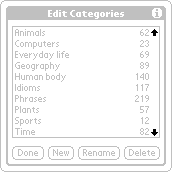 |
|
|
© MapleTop Software |
|
|