| previous - contents - next |
You will learn about three phases (question, answer and learning) that repeat on each card in the drill, about reversed drills, editing, deleting, resetting and performing other operations with the card being drilled, and also about the option to run the drills without touching the screen, using only the hand in which you hold your device.
You will find all this in the following topics:
|
With each card in a drill, you will be shown a question first. When you read it, you should try to recall the answer. When you think you know the answer or when you cannot recall any answer at all, it is time to tap the Show Answer button. This will reveal the correct answer and you can proceed to the Answer phase. |
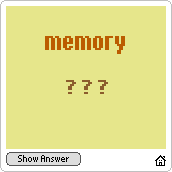 |
|
When you see the correct answer, compare it to the answer you prepared in your mind before and grade its quality on the Right/Wrong scale. The evaluation is much easier than in the tests:
Right (perfect answer)Rate your answer by tapping one of the two Right / Wrong buttons. If you want to change your rating, you can tap the other Right / Wrong button. To save you one tap, the button Wrong is always preselected. The cards marked Wrong will appear again and again in the same drill until you rate them all as perfect with the button Right. When you rate all cards as perfect, the drill is over. |
 |
If you are not sure what rating is represented by the Right and Wrong buttons, cancel your current grade by tapping the selected (black) Right / Wrong button and you will see a black dot with a question mark. Tap the little question mark to open an on-screen help with explanations of the buttons. |
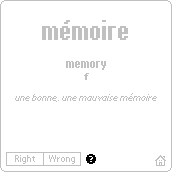 |
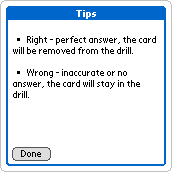 |
|
If your answer was not perfect, you should try to learn, remember, and fully understand the correct answer now. Realize what the answer means, try using it in some context, create a sample sentence, write it down, read it out, etc. This will help your brain to fix the knowledge. Note that if you have scored your answer as Wrong, it will reappear after some more cards and you will have a chance to repeat it again. If you wish to see the other side of the card (shown before as Question) just press the hardware Up button. Press it again to flip the card back. You can also press the Down button to view the Card Details. |
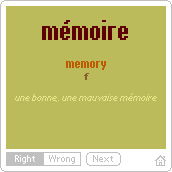 |
|||||
When you have learned the correct answer, you can tap the Next button. This will open the next card and you can restart the same procedure with a new card on the Question phase again. |
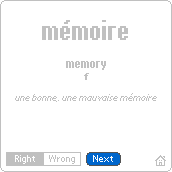 |
|
With SuperMemo you can also reverse your cards in drills. This is a very useful feature and it allows you to learn your cards in both directions. In reversed mode, SuperMemo will ask you showing the answer side of the card, and you have to reply recalling the question side. Of course such mode is not suitable for all kinds of data. It is good for learning pairs such as Country to Capital (Capital to Country in reversed mode) or word pairs such as English to German (German to English in reversed mode). To turn the reversed drills on or off for a particular database, tap the bottom left silksreen menu button and select Card / Reverse. You will see a dialog offering you Normal or Reversed drills. | 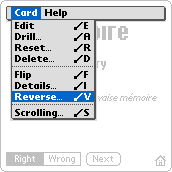 |
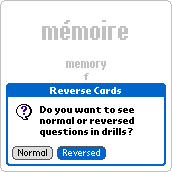 |
|
You can navigate in drills without touching the screen. This is very useful if you want to learn on the road. You can hold your handheld device in one hand and use your fingers to press the hardware buttons. If you want to use the hardware application buttons to launch their assigned applications instead, tap anywhere on the card to leave this screen first. To reveal the correct answer you can press either button #2, button #4 or the Center button. |
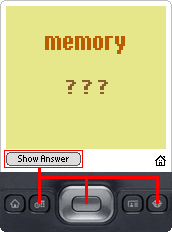 |
|||||
To evaluate your answer, you can use either buttons #1 or #3 or the Left and Right buttons. Pressing the hardware buttons repeatedly will move the selected grade between the Right and Wrong buttons. Note that the Wrong button is preselected, so if you want to rate your answer as Wrong, you do not need to press anything. |
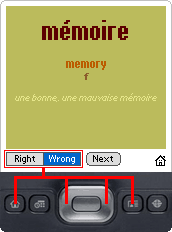 |
|||||
To display the next card in the drill, use either button #2, button #4 or the Center button. |
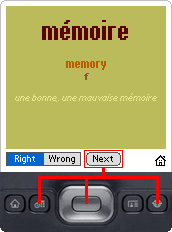 |
|||||
If there is more text on the card that can fit on the screen of your device, you can also use the hardware Up and Down buttons to scroll the card. Card scrolling speed and distance can be adjusted using menu Card / Scrolling. |
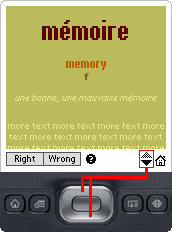 |
|||||
You can also use the Up button to flip the card. This is very useful if you drill with reversed cards (i.e. SuperMemo shows you the answer side first and you try to recall the question side), or if you want to see the question side again after it has been flipped automatically as you tapped the Show Answer button. |
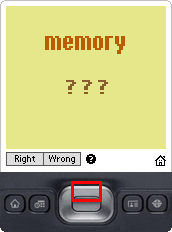 |
|||||
You can always see the Card Details screen by pressing the hardware Down button. If you want this screen to pop up automatically every time you proceed to another card, check the Pop-up in drills box. |
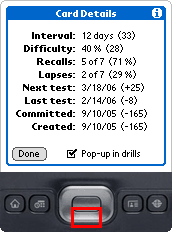 |
|||||
If you have checked the Pop-up in drills box, you will always see the Card Details screen before the next card is shown. You can close this window by pressing buttons #1 to #4 or the Center button. |
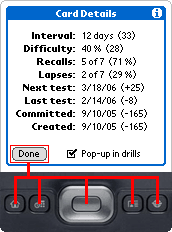 |
|
When you are in the drill, you can still perform a lot of operations such as editing the card, deleting or resetting it, searching for a particular card, opening and using menu commands etc. You can perform the same operations as in the Card View screen. These operations are described in the Card View chapter. If you want to stop the drill before finishing it, just tap the bottom right corner home icon. You can break the drill in any of the three phases described above. The rating of the current card, if any, will not be used. Tapping the home icon will close the drill immediately and you will return to the main Database List screen. |
 |
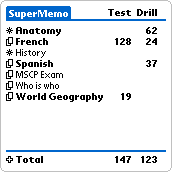 |
|
If you have an external hardware keyboard, you can navigate in drills with it. Below is a table that shows possible commands. Please note that due to different keyboard models, available keys and drivers, some commands may not work on all keyboards.
|
|
|
© MapleTop Software |
|
|